- Download Intel RAID Web Console 2, current filename is ir3_Windows_RWC2_v12.05.03.00, and unzip the files. See link below for download.
- Either copy these files to the Hyper-V server using File Sharing or plug in an external drive to it.
- Use command-line to navigate to the folder in question. Some examples:
- F: to change to drive F
- cd drivers to enter the /Drivers folder
- Once you are in the folder, type setup.exe to run setup.
- Follow all the default dialogs until you get to the install type:
- Choose Custom Installation and then choose Local. This will install and run only on this server itself.
- Follow defaults for the rest of the install.
- To launch it, navigate to C:\Program Files (x86)\RAID Web Console 2 and run startupui.bat
- Type CD “C:\Program Files (x86)\RAID Web Console 2″ and then press enter
- Type startupui.bat and press enter.
- Once in the program, you may need to enter login credentials for the local admin of the server, but then it should open and be usable.