Moving User Redirected Folders Including Data in Small Business Server 2008
*It is recommended to back up the User redirection folder before performing the move
- Open the Windows SBS 2008 Console.
- Click the Backup and Server Storage tab, and then click Server Storage.
- In the Tasks pane, click Move Users’ Redirected Documents Data.
- Review the introductory text, and then click Next.
- The wizard checks your server for available hard disk drives and partitions where you can move the users’ redirected Documents data to.
- If you have not configured Backup, you receive a message asking if you want to configure Backup and back up the data before moving it. Do one of the following:
- If you do not want to configure Backup or back up the data, click OK.
- If you want to configure Backup and back up the data before continuing, click Cancel. To configure Backup, click the Backup tab, and then in the Tasks pane click Configure server backup. When you finish configuring Backup and backing up the data, restart the wizard.
- On the Choose a new location for the data page, click the drive or partition where you want to move the data to, and then click Move.
- When the move finishes, click Close.